STEPS:
1. Create a dialog screen via se51 or create dialog in se80. Add a custom container in your dialog as shown in the picture below:
2. Add your image file (i.e .jpg) in SMW0.
2a. Tick the selection below then press F8
2b. Just proceed when this screen appears:
2c. Create your object and import the image you've created.
3. After saving the object, you may now proceed with the coding.
3a. In your screen's PBO module, add the ff. code below:
init = 'X'.
CREATE OBJECT:
container EXPORTING container_name = 'PICTURE_CONTAINER',
picture EXPORTING parent = container.
ENDIF.
CALL FUNCTION 'DP_PUBLISH_WWW_URL'
EXPORTING
objid = 'ZPARAM_HELP'
lifetime = 'T'
IMPORTING
url = url
EXCEPTIONS
OTHERS = 1.
CALL METHOD picture->load_picture_from_url EXPORTING url = url.
CALL METHOD picture->set_display_mode
EXPORTING display_mode = picture->display_mode_fit_center.
4. Sample output:
That's it!
Happy Coding!
Boost your SAP ABAP morale!

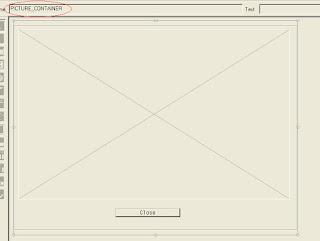


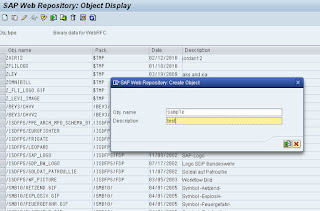

No comments:
Post a Comment